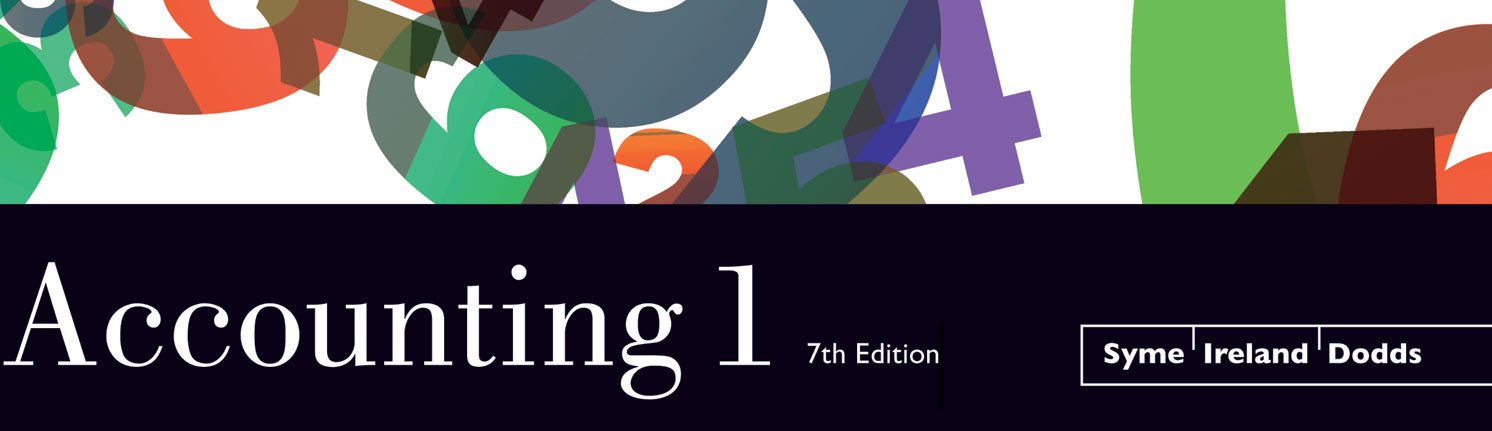On this page, we will re-publish comments from our T-Talk blog that relate to technology.
1. Sage 50
Most of the technology questions we have been getting relate to using the exercise files for Sage 50 Accounting (formerly Simply Accounting). Once the exercise files have been properly unzipped, two issues may arise in your school's computer lab.
A) Version of Sage 50 Accounting (Simply Accounting)
The Sage 50 Accounting (Simply Accounting) templates in the Teacher's Resource were created using releases C and D of the educational version of Simply Accounting 2011. To avoid version compatibility issues, we recommend that you use the most recent version of Sage 50 Accounting: Canadian Edition available free to schools from Sage. To obtain the most recent version, visit the Sage Education Partner Program.
If you are unable to install the most recent version of Sage 50 Accounting before the end of the year, leave us a note in the T-Talk section of this site, and we will do our best to provide you with a solution for May and June.
B) Sage 50 Accounting's "Connection Manager."
If you get an error message about the Connection Manager, the below response that was first given in the T-Talk blog may help:
"I will wager that you have a lab configuration that is similar to the one we use in Vancouver. Student accounts are located on a remote server, while the Simply Accounting program resides on the drive of each computer. Simply Accounting's "Connection Manager" has trouble with this configuration. It cannot find the company files located on a student's "remote" account.
The solution is fairly straightforward. Have each student copy the folder containing the Simply Accounting exercise files onto the desktop of his or her computer. Doing so puts both the Simply Accounting program and the "company files" on the same computer. Double-click the Simply Accounting company file, and it should open.
At the end of the class, students should quit Simply Accounting, return to the desktop, and copy the entire folder back to their personal accounts—and/or USB, if nervous. If they fail to copy the folder from the desktop to a more "personal" storage location, they will likely lose a period's work. (At least this is the case in our district. We have a security program that wipes out each desktop every evening.)
On the following day, students copy the entire SA folder from their accounts to the desktop, work, and then copy the folder back to their accounts at the end of the class.
I hope this doesn't sound more complicated than it is. Summary: copy from the storage location to the desktop, work, and copy back to the storage location at the end of the class.
Hope this works.
p.s. There is one mistake some students make when copying Simply Accounting company files. That is, they copy just the "company file" and not the associated folder of Simply Accounting data. If they are working on Chapter 7, for example, they should copy the entire WithStringAttached folder, not just the single company file located within that folder.
2. QuickBooks Online
We haven't had any comments on QBO yet, but make sure you check the T-Talk page to discover how Accounting 1 is supporting this free and impressive cloud-based accounting software.