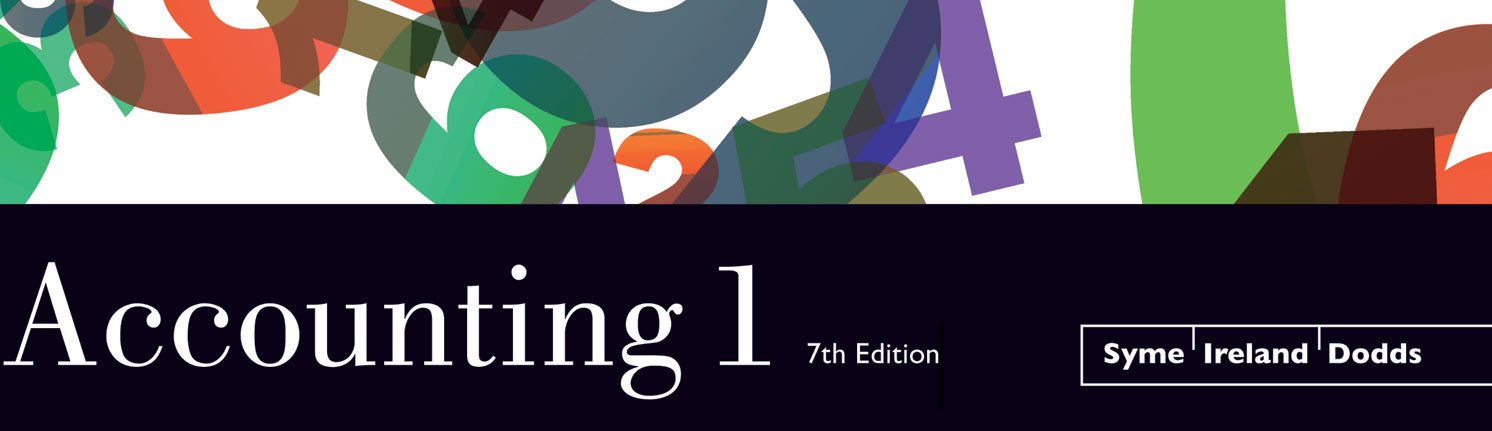Accounting 1 Exercise for QuickBooks Online
/Once students finish Food To Live For (see the post below), they will be able to use QBO to complete exercises in Accounting 1. Here is some guidance for With Strings Attached, an exercise found on pages 245 to 255 of Accounting 1, seventh edition. (For additional help, students can refer to the Food To Live For student manual.)
Preparing With Strings Attached in QBO
1. After you have handed in all your results from Food To Live For, you will “wipe” or “purge” its data. In the process of wiping data from Food To Live For (“purgecompany’), select “I sell services” when prompted. Also make the selection to direct QBO to create an empty chart of accounts.
2. Import a chart of accounts using the following file: WithStringsAttachedChart.xls
3. Notice that control accounts (accounts receivable and accounts payable) are used, just as they were in Food To Live For.
4. Choose Sales Tax from the Navigation Bar and set up the Sales Tax. You can use 123456789 for the business account number. The With Strings Attached exercise on page 245 of your Accounting 1 text uses September as the beginning month; but, for convenience, you can use the current month.
5. After QBO finishes setting up the sales tax, check the chart of accounts. Notice that you will use just one HST account—as opposed to using both HST Payable and HST Recoverable. This method follows the same strategy you used in Food To Live For.
6. In the Company Settings, enter the company name (with your name in brackets) and identify Ontario as the home province. You may also want to enter invoice terms of net 30 days.
With Strings Attached—Transaction Notes
7. For Transaction 3 on page 249, simply click the “turn-back-the-clock” icon to find Transaction 2 and correct the erroneous amount.
8. Transaction 5 on page 252 does not identify the payee. You can make up a name.
9. For the Cash Sales Summary referenced in Transaction 9 on page 253, you can use the Sales Receipt form found in the Create menu. Make sure it is set for a deposit to Bank.
10. For the debit memo in Transaction 15, use the Journal Entry form.